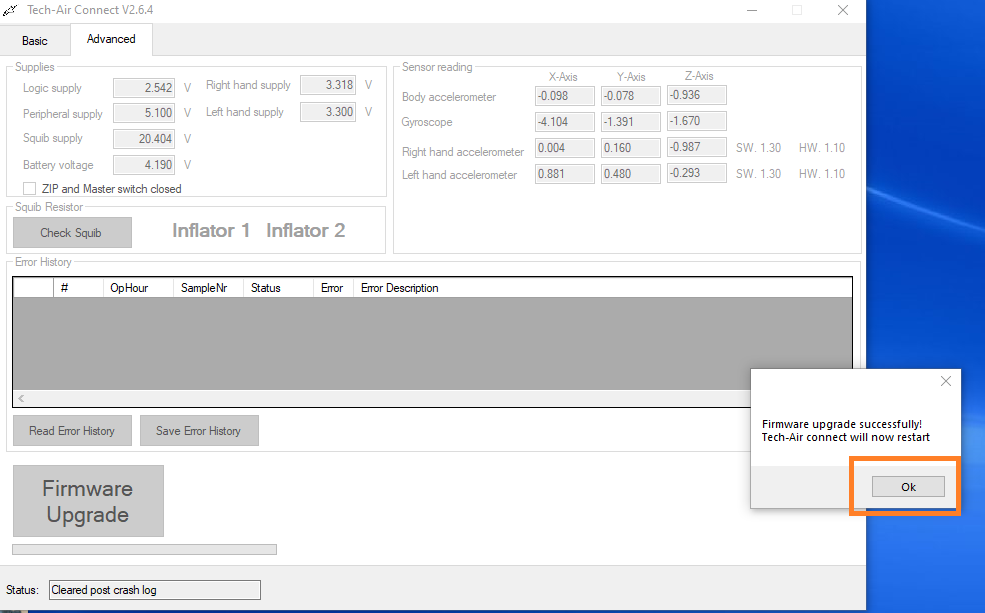This guide covers updating and configuring the Tech‑Air Race Vest on Windows PCs. It walks you through driver installation, software download, and firmware flashing so you can get the most out of your vest. If you have any questions or need assistance, please email us at [email protected].
What You’ll Need
- Windows PC or laptop (XP, 7, 8, 10, or 11)
- Must be signed in to an administrator‑level account (i.e., you can install software without IT intervention).
- Micro‑USB to USB‑A cable capable of data transfer
- Tech‑Air Race Vest
- Approximately 30–45 minutes
1. Install the Vest Driver
- Plug the vest into your PC without powering it on.
- Windows will automatically detect the device and install the necessary driver in the background.
- Tip: If you see an error like “FTD2xx.dll not found,” try a different cable—some cables only provide power and won’t carry data.
2. Download Required Software & Firmware
- Tech‑Air Connect Software [link]
- See our dedicated article for download instructions.
Why download from here?
We maintain the latest versions and archive older releases. This prevents confusion caused by installing outdated firmware from third‑party portals.
3. Launch and Configure
- Run Tech‑Air Connect (it may auto‑start after installation).
- Click the US/UK flag icon and select English.
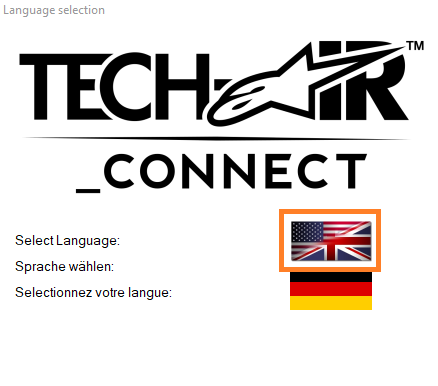
This will take you through to the overview page of the software, please click the "advanced" tab at the top:
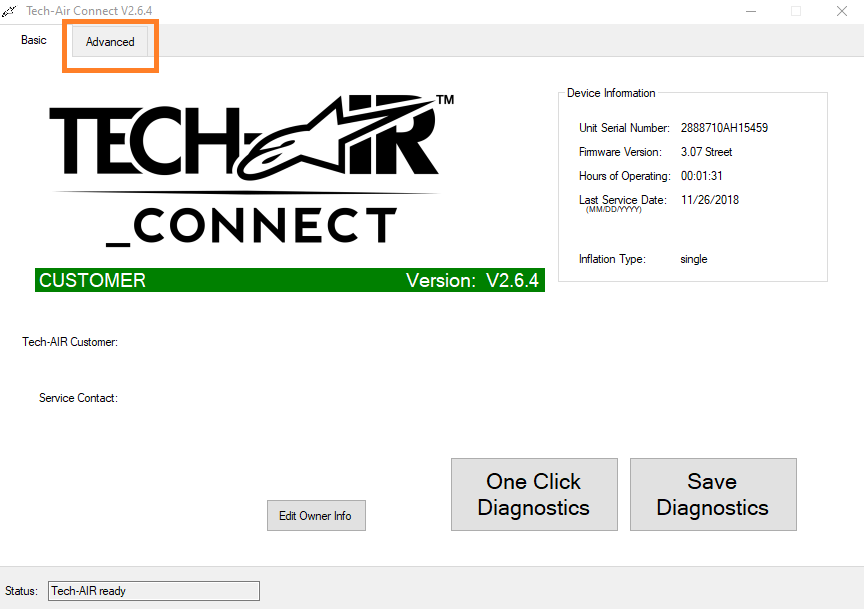
Click the “Firmware Upgrade” button – DO NOT UNPLUG THE VEST DURING THIS PROCESS
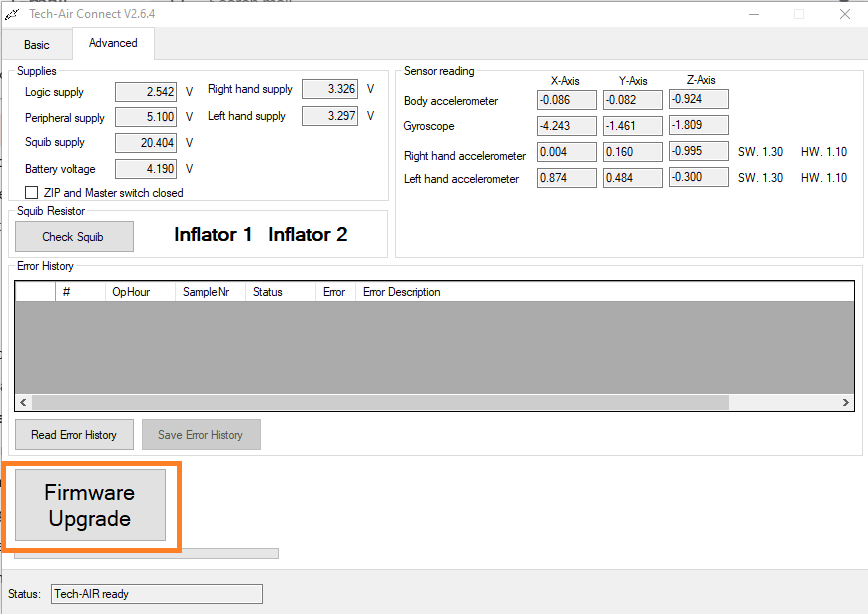
Click “okay “ on the popup prompt
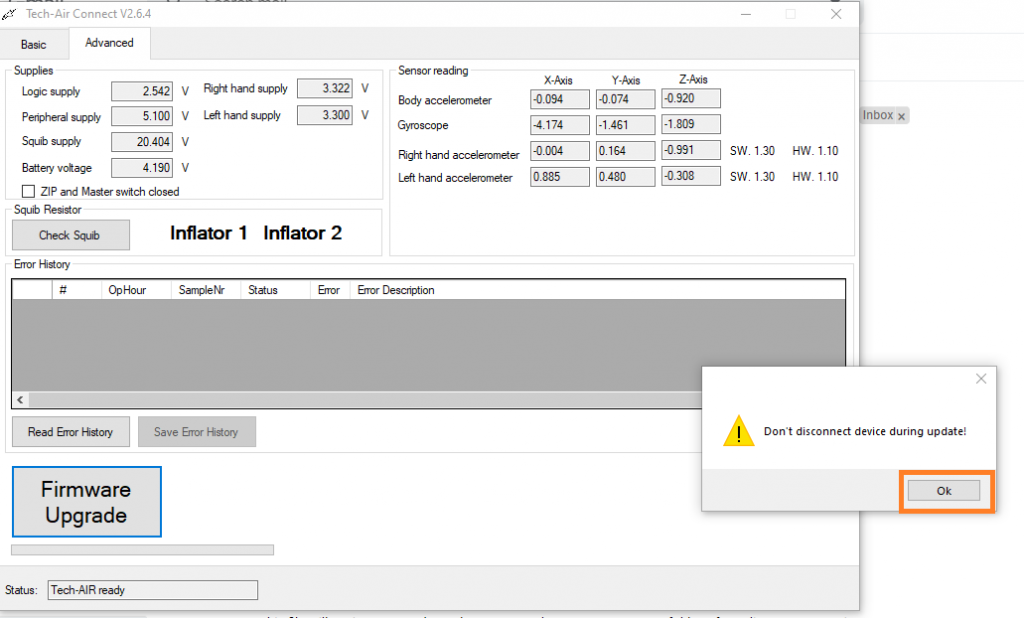
Select the Race or Street firmware file we downloaded earlier and click okay:
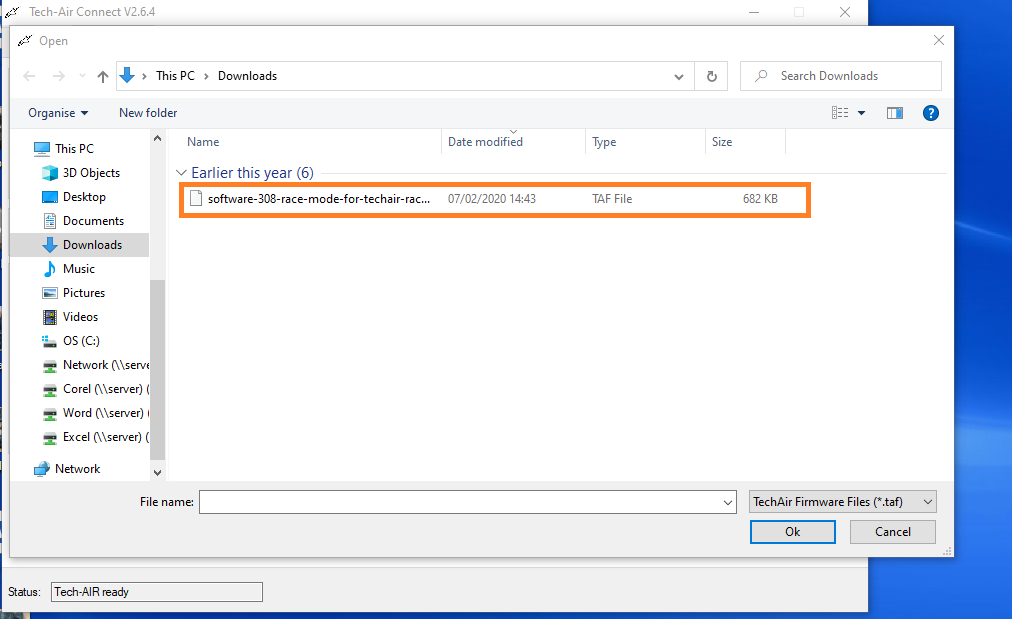
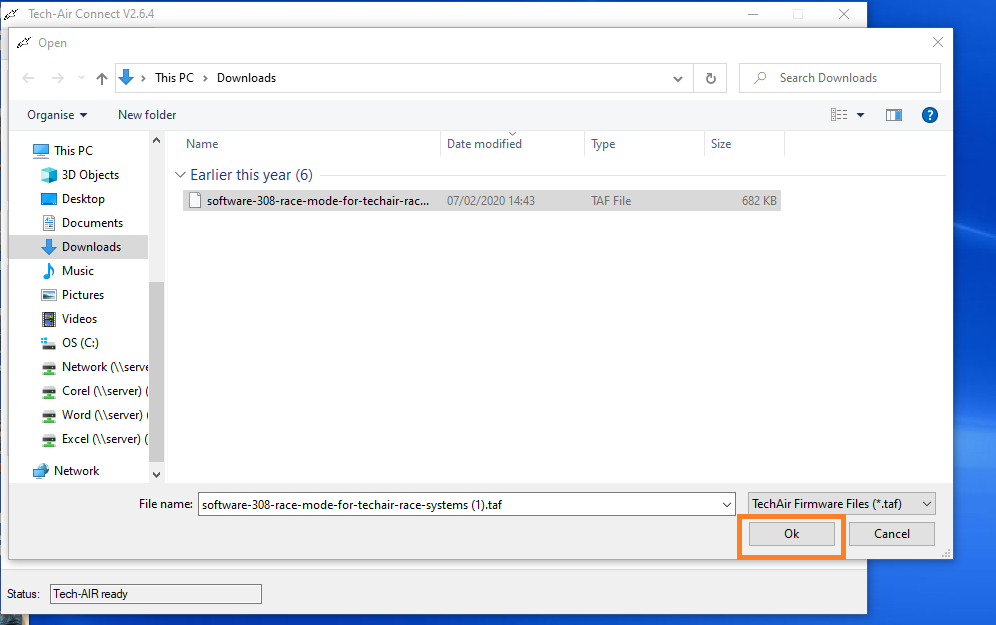
Click “okay” to confirm
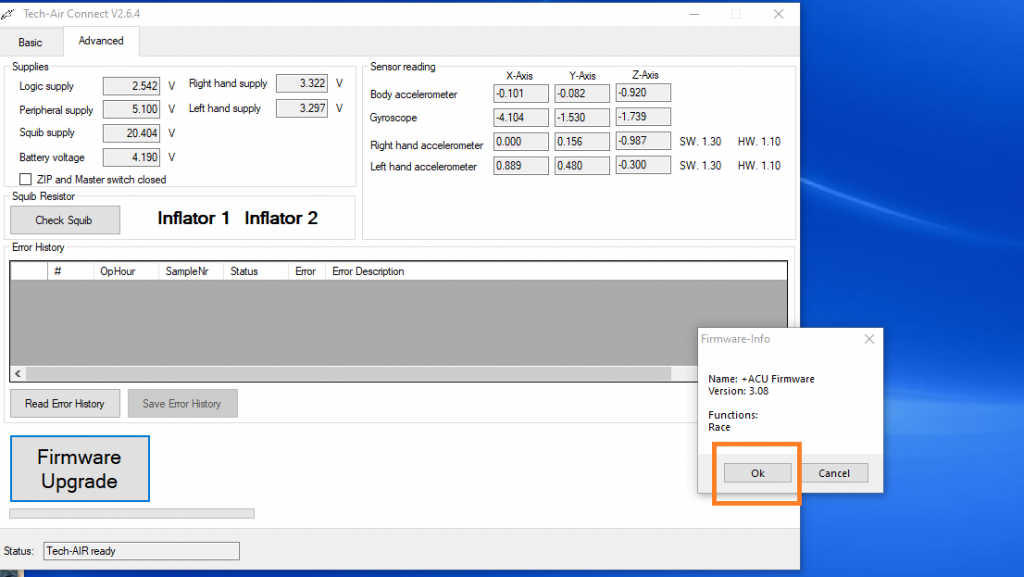
Allow the software to finish flashing the firmware – this could take 5-10 minutes – DO NOT UNPLUG THE VEST
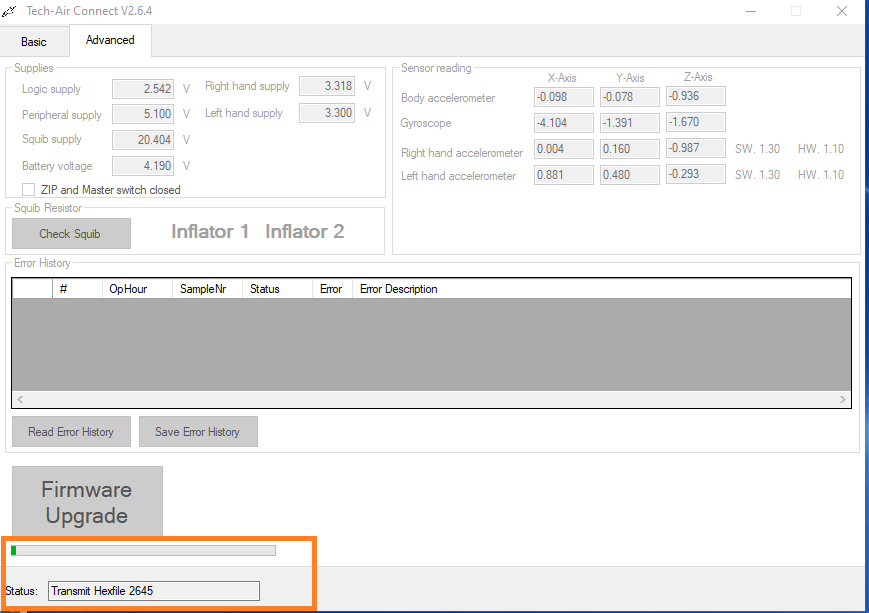
Once this is complete click “okay” to restart the tech-air connect software